Stream page guide
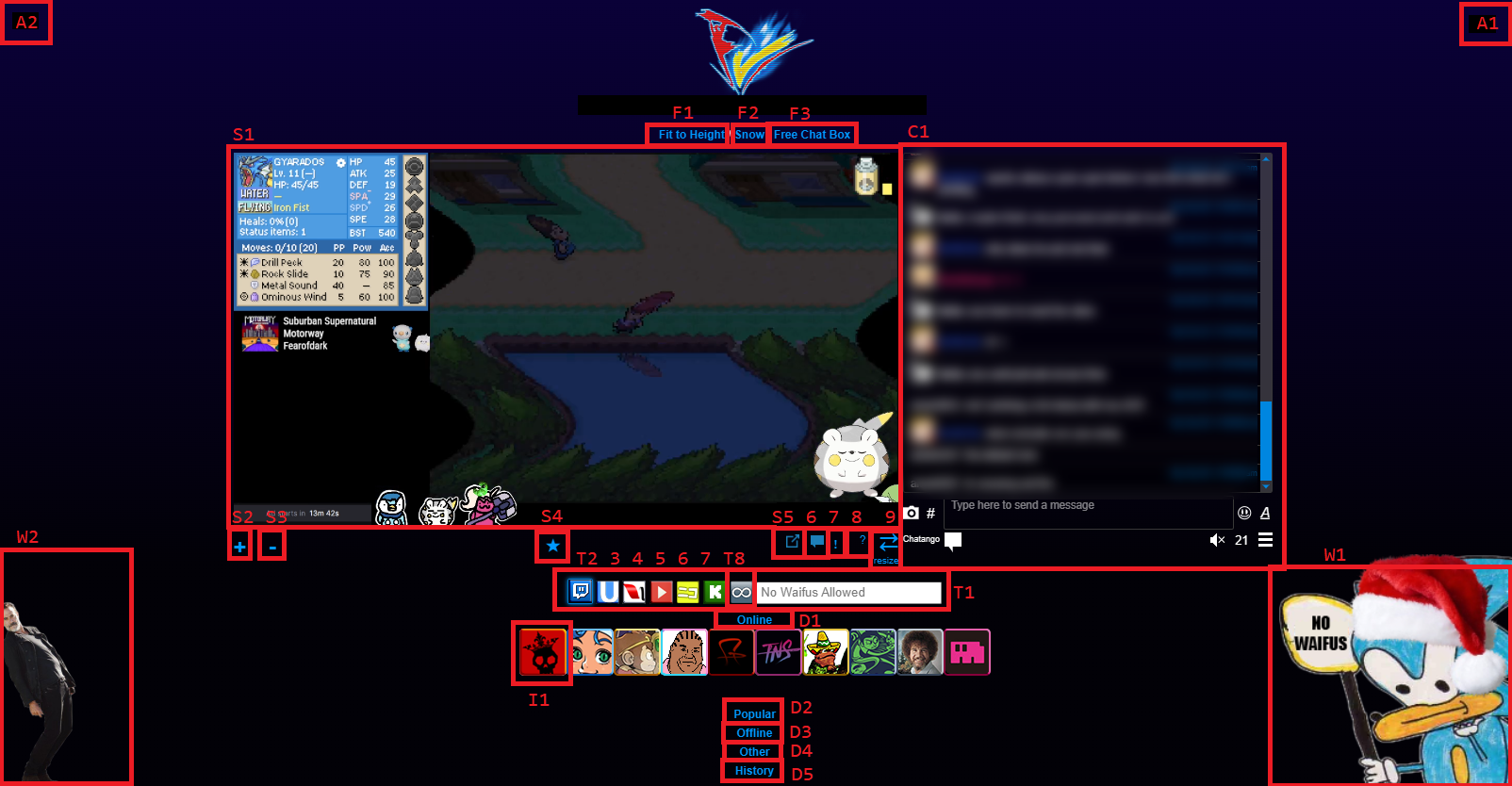
Stream
S1
Area for embedded streams. Your eyes should be here most of the time.
S2
Button to add another stream. You can hold shift to open it as a floating element.
S3
Delete the selected stream. If you aren't sure which stream this will delete, please pretend you do and do not ask.
S4
- Indicates which stream the T and I elements will target.
- Click an unfilled star to select the stream.
- Hold shift and click to convert to a floating element.
- Hold ctrl and click to convert to a static element.
S5
Open a twitch stream in its native popup window. (Can be used to avoid ads)
S6
Open a twitch stream's native chat page in a popup window.
S7
If you have fvsh installed you can open the selected stream in a local video player (NOT SAFE but who cares)
S8
Hide subtitles (it just mirrors the stream image)
S9
Resizes the stream element
- Click and drag to resize while keeping aspect ratio
- Hold ctrl and click to adjust aspect ratio
- Hold shift to add or remove compensation for control bar elements (pretty much useless nowadays)
- Hold alt to increase or decrease the total view area for streams
Chat
C1
The chat. You can read this but do not post.
Other Functions
F1
Toggle between 3 nonsensical options
- Center: the default display of FV, optimized to fit on Scanty's laptop
- Fit to Width: expands the page to be as wide as your current window size (not really)
- Fit to Height: expands the page as wide as possible without the stream icons moving out of view
F2
Toggle the appearance of snow. The rate of snowfall depends on your monitor refresh rate.
F3
You dont need to click this
- Free Chat Box: Disables resizing chat in relation to the stream area.
- Hide Chat Box: If people are being mean to you, you can hide them
- Fixed Chat Box: Default behavior. The chat resizes with the streams.