Stream page guide: Difference between revisions
Created page with "frame ==== Stream ==== ===== S1 ===== Area for embedded streams. Your eyes should be here most of the time. ===== S2 ===== Button to add another stream. You can hold shift to open it as a floating element. ===== S3 ===== Delete the selected stream. If you aren't sure which stream this will delete, please pretend you do and do not ask. ===== S4 ===== * Indicates which stream the T and I elements will target. * Click an unfilled star to select the..." |
No edit summary |
||
| (3 intermediate revisions by the same user not shown) | |||
| Line 1: | Line 1: | ||
[[File:Guide.png|frame]] | [[File:Guide.png|frame]] | ||
== Stream == | |||
===== S1 ===== | ===== S1 ===== | ||
| Line 14: | Line 14: | ||
===== S4 ===== | ===== S4 ===== | ||
* Indicates which stream the T and I elements will target. | * Indicates which stream the T and I elements will target. | ||
* Click and drag to move a floating element. | |||
* Click an unfilled star to select the stream. | * Click an unfilled star to select the stream. | ||
* Hold shift and click to convert to a floating element. | * Hold shift and click to convert to a floating element. | ||
| Line 36: | Line 37: | ||
* Hold shift to add or remove compensation for control bar elements (pretty much useless nowadays) | * Hold shift to add or remove compensation for control bar elements (pretty much useless nowadays) | ||
* Hold alt to increase or decrease the total view area for streams | * Hold alt to increase or decrease the total view area for streams | ||
== Chat == | |||
===== C1 ===== | |||
The chat. You can read this but do not post. | |||
== Other Functions == | |||
===== F1 ===== | |||
Toggle between 3 nonsensical options | |||
* Center: the default display of FV, optimized to fit on Scanty's laptop | |||
* Fit to Width: expands the page to be as wide as your current window size (not really) | |||
* Fit to Height: expands the page as wide as possible without the stream icons moving out of view | |||
===== F2 ===== | |||
Toggle the appearance of snow. The rate of snowfall depends on your monitor refresh rate. | |||
===== F3 ===== | |||
You dont need to click this | |||
* Free Chat Box: Disables resizing chat in relation to the stream area. | |||
* Hide Chat Box: If people are being mean to you, you can hide them | |||
* Fixed Chat Box: Default behavior. The chat resizes with the streams. | |||
== Appearance == | |||
===== A1 ===== | |||
Toggle between the default and the robotpuke themes. You can also double click this to refresh the chat. | |||
===== A2 ===== | |||
Toggle a white gradient background to change the mood. | |||
== Text Input == | |||
===== T1 ===== | |||
Type the channel name or video id of the stream you want to embed. | |||
You can also enter a URL and press enter to automatically choose which streaming service is used, if supported. | |||
===== T2 ===== | |||
Use twitch.tv | |||
===== T3 ===== | |||
Use ustream | |||
===== T4 ===== | |||
Use livestream/mogulus | |||
===== T5 ===== | |||
Use youtube | |||
===== T6 ===== | |||
Use nicovideo or nico nico live | |||
===== T7 ===== | |||
Use kick | |||
===== T8 ===== | |||
Directly embed anything typed into the text input. (html) | |||
== Stream Directories == | |||
===== D1 ===== | |||
Displays streams which are currently live, selected from FV's own database. | |||
===== D2 ===== | |||
Displays streams selected by user input, sorted by amount of unique viewers. (use this) | |||
===== D3 ===== | |||
Shows the streams from FV's database which are offline. Click these if you want to watch an offline stream. | |||
===== D4 ===== | |||
A collection of streams which should be on 24/7. These can also show up under "Popular" if clicked. | |||
===== D5 ===== | |||
Your personal history of streams you have submitted with the text input. This is just stored in your own cookies. | |||
== Corner Decoration == | |||
===== W1 ===== | |||
A special area for the winner of the last tournament, or Sonic. | |||
===== W2 ===== | |||
A more prestigious area for special occasions. Pictured: Negan | |||
= Blocking Ads = | |||
* install a userscript extension like greasemonkey, or use ublock origin | |||
* install one of these userscripts: https://github.com/pixeltris/TwitchAdSolutions?tab=readme-ov-file#scripts | |||
* if you use something like greasemonkey, you can install both scripts and switch between enabling/disabling one when the other breaks. | |||
Latest revision as of 19:14, 25 October 2025
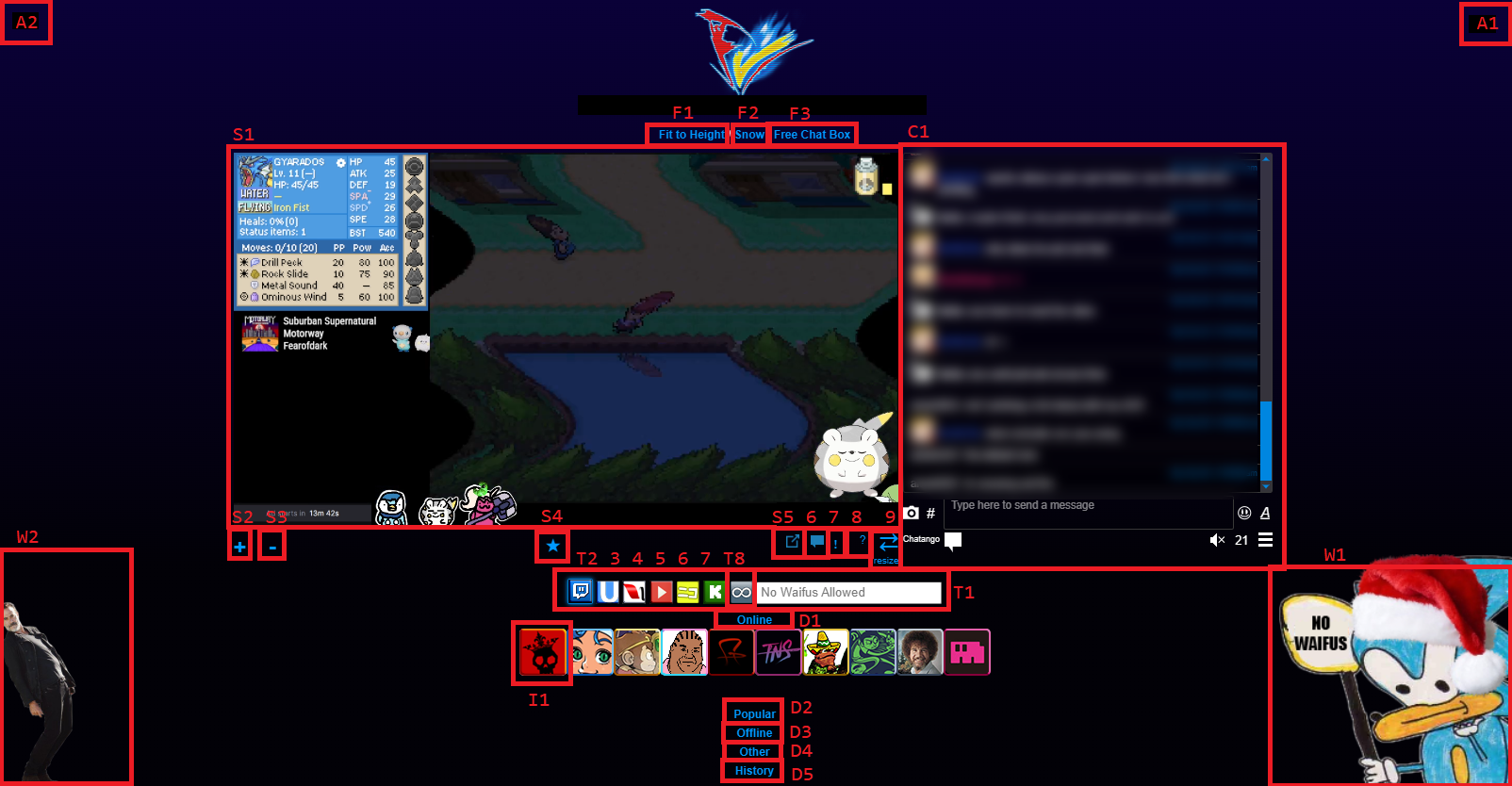
Stream[edit]
S1[edit]
Area for embedded streams. Your eyes should be here most of the time.
S2[edit]
Button to add another stream. You can hold shift to open it as a floating element.
S3[edit]
Delete the selected stream. If you aren't sure which stream this will delete, please pretend you do and do not ask.
S4[edit]
- Indicates which stream the T and I elements will target.
- Click and drag to move a floating element.
- Click an unfilled star to select the stream.
- Hold shift and click to convert to a floating element.
- Hold ctrl and click to convert to a static element.
S5[edit]
Open a twitch stream in its native popup window. (Can be used to avoid ads)
S6[edit]
Open a twitch stream's native chat page in a popup window.
S7[edit]
If you have fvsh installed you can open the selected stream in a local video player (NOT SAFE but who cares)
S8[edit]
Hide subtitles (it just mirrors the stream image)
S9[edit]
Resizes the stream element
- Click and drag to resize while keeping aspect ratio
- Hold ctrl and click to adjust aspect ratio
- Hold shift to add or remove compensation for control bar elements (pretty much useless nowadays)
- Hold alt to increase or decrease the total view area for streams
Chat[edit]
C1[edit]
The chat. You can read this but do not post.
Other Functions[edit]
F1[edit]
Toggle between 3 nonsensical options
- Center: the default display of FV, optimized to fit on Scanty's laptop
- Fit to Width: expands the page to be as wide as your current window size (not really)
- Fit to Height: expands the page as wide as possible without the stream icons moving out of view
F2[edit]
Toggle the appearance of snow. The rate of snowfall depends on your monitor refresh rate.
F3[edit]
You dont need to click this
- Free Chat Box: Disables resizing chat in relation to the stream area.
- Hide Chat Box: If people are being mean to you, you can hide them
- Fixed Chat Box: Default behavior. The chat resizes with the streams.
Appearance[edit]
A1[edit]
Toggle between the default and the robotpuke themes. You can also double click this to refresh the chat.
A2[edit]
Toggle a white gradient background to change the mood.
Text Input[edit]
T1[edit]
Type the channel name or video id of the stream you want to embed. You can also enter a URL and press enter to automatically choose which streaming service is used, if supported.
T2[edit]
Use twitch.tv
T3[edit]
Use ustream
T4[edit]
Use livestream/mogulus
T5[edit]
Use youtube
T6[edit]
Use nicovideo or nico nico live
T7[edit]
Use kick
T8[edit]
Directly embed anything typed into the text input. (html)
Stream Directories[edit]
D1[edit]
Displays streams which are currently live, selected from FV's own database.
D2[edit]
Displays streams selected by user input, sorted by amount of unique viewers. (use this)
D3[edit]
Shows the streams from FV's database which are offline. Click these if you want to watch an offline stream.
D4[edit]
A collection of streams which should be on 24/7. These can also show up under "Popular" if clicked.
D5[edit]
Your personal history of streams you have submitted with the text input. This is just stored in your own cookies.
Corner Decoration[edit]
W1[edit]
A special area for the winner of the last tournament, or Sonic.
W2[edit]
A more prestigious area for special occasions. Pictured: Negan
Blocking Ads[edit]
- install a userscript extension like greasemonkey, or use ublock origin
- install one of these userscripts: https://github.com/pixeltris/TwitchAdSolutions?tab=readme-ov-file#scripts
- if you use something like greasemonkey, you can install both scripts and switch between enabling/disabling one when the other breaks.